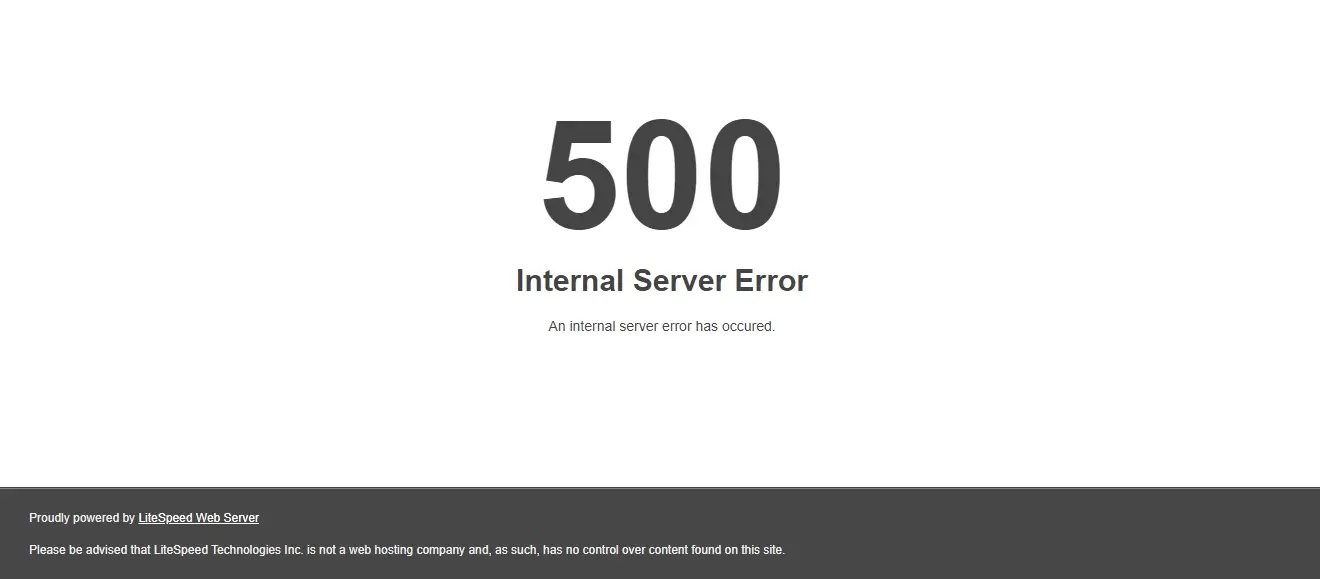
CyberPanel is a free web hosting control panel and in this article you will learn how to fix 500 Internal Server Error.
I have few servers running CyberPanel mostly serving WordPress websites. Few days back when I tried to log into CyberPanel I came across 500 Internal Server Error on the login page. I hadn’t changed or updated anything on the server and in fact I had not even logged in over 2 weeks. I searched the internet to figure out what’s going on and how to fix this issue, and this is how I managed to fix it.
500 Internal Server Error
A 500 Internal Server Error is a generic HTTP status code that indicates something has gone wrong on the server side, but the server cannot specify the exact issue. It is a server-side error, meaning the problem is not with the client (e.g., your browser or device) but with the server hosting the website or application.
Common Causes of a 500 Error:
- Server Misconfiguration: Issues with server settings, such as
.htaccessfile errors (on Apache servers) or incorrect permissions. - Coding Errors: Bugs or syntax errors in the website’s code (e.g., PHP, Python, or JavaScript).
- Database Issues: Problems connecting to or querying the database.
- Resource Limits: The server may be out of memory, disk space, or other resources.
- Third-Party Services: If the server relies on external services (e.g., APIs) that fail or time out.
- Corrupted Files: Missing or corrupted files on the server.
- Plugin or Module Conflicts: In content management systems (CMS) like WordPress, plugins or modules may cause conflicts.
- Server Overload: High traffic or excessive requests overwhelming the server.
How I fixed 500 internal server error
When I started searching on the internet about 500 Internal Server error on CyberPanel I got many results many from the CyberPanel community sites ranging from 2019 to 2024. They all had different issues and different fixes like MariaDB not working or errors after or while upgrading CyberPanel. There were recommendations to turn on and see CyberPanel logs for any errors but in my case there were no errors in any of the logs. MariaDB was running fine; in fact all of my sites were running fine, even the openlitespeed admin panel serving from IP:7080 was working fine. My issue was unique since I had not made any changes or even accessed the server in 2 weeks.
Finally I found a very recent topic from just a week ago. There were many users complaining about this same issue. Problem was with the CSF installation and the solution suggested was to execute the following bash script. I tried it and it worked.
#!/bin/bash
#Check if the version of Cyberpanel utilizes path or url
url=0
if grep -q "import url" /usr/local/CyberCP/CyberCP/urls.py; then
url=1
fi
#Only make the changes if the version of Cyberpanel utilizes path and not url
if [ "$url" -eq 0 ]; then
sed -i "s/url(r'^configservercsf/path('configservercsf/g" /usr/local/CyberCP/CyberCP/urls.py
sed -i "s/url(r'^$'/path(''/g" /usr/local/CyberCP/configservercsf/urls.py
sed -i "s|url(r'^iframe/\$'|path('iframe/'|g" /usr/local/CyberCP/configservercsf/urls.py
sed -i "s/from django.conf.urls import url/from django.urls import path/g" /usr/local/CyberCP/configservercsf/urls.py
fi
sed -i "s/import signals/import configservercsf.signals/g" /usr/local/CyberCP/configservercsf/apps.py
sed -i -E "s/from.*, render/from plogical.httpProc import httpProc/g" /usr/local/CyberCP/configservercsf/views.py
sed -i -E "s#^(\s*)return render.*index\.html.*#\1proc = httpProc(request, 'configservercsf/index.html', None, 'admin')\n\1return proc.render()#g" /usr/local/CyberCP/configservercsf/views.py
find /usr/local/CyberCP/ -type d -name __pycache__ -exec rm -r {} \+; service lscpd restart && service lsws restart; killall lsphp